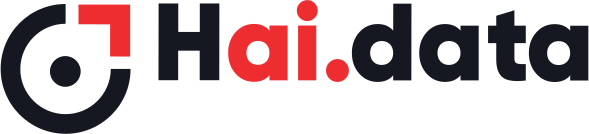- Print
- DarkLight
This section describes the properties involved in creating a new project. Projects can be created from the Projects page in the dashboard. Only Admin users are authorized to create and configure new projects.
A new project is first created with minimal details using the "Add new Project" button. Additional project properties are configured using the "Configure" button for every project.
AIDAC App uses the Project Properties and automatically configures camera and microphone paramters
This saves the End Users from unnecessary and complex step of configuring the camera and microphone parameters
Common Properties
Given below are the common project settings that is applicable to all project types.
Go Live
This can be considered as the master switch for the whole project. Unless and until this switch is OFF and even if the project is assigned to End Users, the project is not listed on the End Users mobile app. This is a very handy feature that enables Admins to setup the project first, get the project details reviewed with customer and finally "Go Live" when ready.
Holding an ongoing project:
When a project is ongoing, if for some reason the Admin decides to put the project on hold, the "Go Live" switch can be used. Switching OFF the "Go Live" setting would delist the project from AIDAC App.
"Go Live" button is on the project listing page
Project Name
Name of the project.
This property would be displayed to the End User on AIDAC App.
Project Summary (300 words)
Summary of the project, in approx. 300 words.
This property would be displayed to the End User on AIDAC App.
Project Details URL
End Users would be able to learn more about the project requirements using this URL.
The URL can be one of the following
- Link to a folder on a cloud storage (with view permission to Anonymous users)
- You could add sample audio files or sample images/videos or documents that would help the End User understand more about the project requirements.
- Direct Link to a PDF file
- You could add project description and/or sample images in the PDF, that would help the End User understand more about the project requirements
Note: Only PDF URL is supported in Offline Mode
The URL given here would be rendered to the End User on AIDAC App.
Dataset Type
Supported dataset types are
* Image
* Video
* Audio
* Image & Video
Customer
All projects are created under a customer. All the customers registered under the Admin's Organization would be listed here.
Grouping Project
When this option is selected, Tasks with unique IDs are automatically created by the backend and are uniquely assigned to the End Users.
Grouping Project must be used when collecting images or audio/voice datasets of humans.
More details about Grouping Projects are available here.
Given below are the additional settings specific to this project property
- Total Dataset Groups
- Example: If you'd like to collect images of 100 people, this property has to be set to 100
- Dataset Count per Group
- Example: If you'd like to collect 10 images per person, this property has to be set to 10
- Prefix for Group Name (Optional)
- Prefix of the Task name to be created. For example, if you'd like the Task names to be created as Person_1, Person_2, Person_3, etc., then the prefix should be "Person" (without the underscore).
- Suffix for Group Name (Optional)
- Suffix of the Task name to be created. For example, if you'd like the Task names to be created as 1_Person, 2_Person, 3_Person, etc., then the suffix should be "Person" (without the underscore).
QC Levels
This project property defines the QC levels for the project. Upto 3 levels are supported.
AIDAC supports live QC, which means that QC can be performed as and when data is being uploaded by End Users. In other words, QC can be done in parallel to data collection. AIDAC supports upto 3 levels of QC and every level can have multiple QC users. Users from either Organization or Customer or Vendor can be assigned a QC role.
AIDAC suports live QC
Given below are the additional settings specific to QC Levels
- Review %
- Batch Size
Review %: This property defines the % of the dataset to be reviewed in every level. For example, if the QC levels is 3,
L1 - 100 %
L2 - 50 %
L3 - 25%
Which means that, all (100%) of the dataset would go to L1 QC. 50% of L1 approved would move to L2 and 25% of L2 approved would move to L3.
Batch Size: Batch size defines the size of the uploads that is assigned to the L1 QC. For example, if for an image project If this value is set to 10, then L1 QC would get 10 images at a time for review. From L2 onwards, the number of images would be according to the approved dataset and the Review %.
Enable External Dataset
When this setting is enabled, AIDAC app would give an option to allow the End User to browse the phone storage to pick the dataset (image or audio or video). For example, for an image project, the End User will have an option to capture image from the camera or pick images from the phone storage.
AIDAC app doesn't validate the media parameters (image resolution for example) of the dataset that is imported from the phone's storage. End Users importing the dataset must ensure that the media paramters are matching with the project requirements.
Enable Consent Form
If a project involves collecting images or audio/voice of humans, then usually a consent from the participant (who is sharing his/her images/videos or voice) to share his/her data for AI model training purposes is required.
This settings allows the End User to collect the Participant's details such as,
- First Name
- Last Name
- Age
- Ethnicity
- Monk Skin Tone (shown only for image projects)
- Gender
- Country of Origin
- Country of Residence
- Signature
Participants would be shown a Consent form (usually a PDF) using a link (see below). Only after the participant reads and agrees to the details from the consent form, the app allows the participant to enter his/her signature on the app (using a signature canvas).
Given below is the additional setting specific to this project property
Consent Form Link:
This is the link (PDF) to the end customer's consent form, that the participant must agree to.
End Users would not be able to upload the dataset (image or audio), unless the consent form details of the participant are collected.
The following common project properties are available as part of the "Configure" button.
Add/Remove End Users
Add or Remove End Users who'll need access to the project from AIDAC app. Users can be added or remove at any stage of the project.
Add/Remove QC Users
Add or Remove QC Users to the project. QC users for different levels of the project can be choosen. The same QC user can also be assigned in multiple QC levels of the project.
Note: A QC user who is currently performing QC for a batch cannot be removed from the project.
Configure System Metadata
Metadata fields that are automatically generated (or uploaded) by the AIDAC app is called as System Metadata. For example, Image Resolution, File Size, File Name, etc. are all automatically uploaded by the app to the backend.
Using this setting, Admins can configure and select all those System Metadata that he/she wishes to see in the final metadata file that is downloaded from the dashboard.
Given below is an example of the metadata for the Stationeries project
| S.No. | Task Name | Image Format | Image Resolution | File Size | Color | Make |
|---|---|---|---|---|---|---|
| 1 | Pen | Jpg | 1920x1080 | 546566 | Blue | Camlin |
| 2 | Pen | Jpg | 1920x1080 | 543444 | Blue | Camlin |
| 3 | Pencil | Jpg | 1920x1080 | 644466 | Red | Camlin |
| 4 | Eraser | Jpg | 1920x1080 | 556558 | White | Camlin |
Here, the columns Task Name, Image Format, Image Resolution and File Size are System Metadata. These columns must be chosen using "Configure System Metadata" and AIDAC automatically uses these as columns in the final metadata file.
System Metadata saves time significantly to the End Users.
Configure Custom Metadata
Metadata fields that are manually entered by the End User is called as Custom Metadata. Color and Make in the Stationeries project are examples of Custom Metadata that needs to be manually filled and submitted by the End User.
Using the "Configure Custom Metadata" setting, Admins can configure/add all those Custom Metadata that he/she wishes to see in the final metadata file that is downloaded from the dashboard.
Mandatory Metadata: There is an option to mark a Custom Metadata as Mandatory. If a custom metadata is marked as Mandatory, then the End User would not be allowed to submit the metadata to QC without filling the mandatory metadata fields.
Given below is an example of the metadata fields for the Stationeries project
| S.No. | Task Name | Image Format | Image Resolution | File Size | Color | Make |
|---|---|---|---|---|---|---|
| 1 | Pen | Jpg | 1920x1080 | 546566 | Blue | Camlin |
| 2 | Pen | Jpg | 1920x1080 | 543444 | Blue | Camlin |
| 3 | Pencil | Jpg | 1920x1080 | 644466 | Red | Camlin |
| 4 | Eraser | Jpg | 1920x1080 | 556558 | White | Camlin |
Here, the columns Color and Make are Custom Metadata that is manually entered by the End User. These columns must be manually added from "Configure Custom Metadata" project settings. Once the data is uploaded from the AIDAC App, AIDAC dashboard shows these as columns for the End Users that must be manually filled and submitted to QC.
When filling the Custom Metadata, End Users will have an option to view (Image/Video) or listen (audio/voice) the actual uploaded data before filling the Custom Metadata.
Target OS
The Target mobile OS this project is being created for. Supported OS are Android and iOS. Given below are the options,
- Android
- iOS
- Both
If the selected Target OS is "Android", then the project would be shown to End Users only on Android phones. If "Both" is selected, then the project would be shown to both Android and iOS users.
Cloud Storage Options
Storage: The Storage type. Currently only AWS S3 is supported.
Access Key: Access key of the storage.
Access Secret: Access Secret of the storage.
Region: Region of the storage.
Bucket Name: The bucket name to which the dataset would be uploaded.
AIDAC backend encrypts the Storage Parameters using advanced 256 bit encryption techniques. Hence, after saving the paramters, these parameters would be displayed as encrypted base64 strings.
Admin can still change any one or all of the storage parameters. For example, if Admin decides to change the Region, he/she can just change the base64 encrypted string to the actual Region name. Post saving the data, the updated encrypted base64 string (of the new Region) would be displayed on the dashboard.
AIDAC encrypts the storage parameters using advanced 256 bit encryption
Image Project Properties
Image Format
Supported image formats are JPEG and PNG.
Note: Android doesn't support PNG format natively. If PNG format is chosen on Android phones, AIDAC app captures the image in JPG with 100% quality and then the JPG is converted to PNG. For higher resolution images, based on the Smartphone's hardware configuration, capturing images in PNG could be very slow.
The following image project properties are available as part of the "Configure" button.
Image Resolution
Resolution of the image being collected. AIDAC App supports the following Image Resolution formats,
- Max Resolution
- 2160p (4K UHD)
- 1080p (FHD)
- 720p (HD)
- 480p (WVGA)
These are the most commonly used resolutions that is supported by most of the Smartphones. On some of the low end Smartphones, 4K UHD might not be supported. In such cases, the resolution would fallback to the maximum supported resolution by the Smartphone.
Selcting "Max Resolution" would use the maximum resolution supported by the End Users Smartphone. In this case, the resolution of the dataset collected would not be uniform, as the End User's Smartphones would support different Max Resolutions.
Orientation
Orientation of the Image being collected. Supported options are,
- Landscape
- Portrait
- Any
Auto Focus
Enable or Disable Auto Focus setting of the camera. Supported options are
- On
- Off
Note: This is an advanced camera setting, that can be safely ignored for normal image capture
Flash Mode
Enable or Disable Flasm Mode setting of the camera. Supported options are
- On
- Off
- Auto
Default is Auto.
Note: This is an advanced camera setting, that can be safely ignored for normal image capture
Camera
The Camera type. Supported options are
- Front Camera
- Back Camera
Default is Back Camera.
Note: This is an advanced camera setting, that can be safely ignored for normal image capture
Zoom
Zoom level of the camera. The value is between 0 and 1.
By default zoom is disabled.
Note: This is an advanced camera setting, that can be safely ignored for normal image capture
Audio Project Properties
Audio Format
At present AIDAC supports recording audio only in WAV format. Future versions of AIDAC would include recording in other voice encoding formats such as Opus.
The following audio project properties are available as part of the "Configure" button.
Number of Participants
AIDAC supports recording audio conversations of upto 4 participants. Supported options are
- 1
- 2
- 3
- 4
Multi Party Audio Recording: For participants 2 and above, AIDAC leverages WebRTC to establish a call with remote participants. The End User who is responsible to upload the data would establish a call using AIDAC App and share the meeting links to other participating users. Those other participating users can join the call either from their Smartphone's browser or a Desktop browser. Once the required participants have joined the call, the End User can start recording the conversation from AIDAC App. Upon stopping the recording, the WAV file would be generated in the audio recordings gallery that can be reviewed and uploaded. By default all the participants voice is mixed to one WAV file.
Save Individual Recordings
This is an additional setting that would be shown only for "Number of Participants" 2 and above. By default, the voice data from all participants (local and remote) would be mixed to one WAV file. When this setting is enabled, one WAV file per participant would be generated, containing only their respective voices. For example, If there are 3 participants in the call, upon stoppping the recording, there'd be 3 WAV files generated (one per user). This is a very useful setting that helps in saving the voices of each speaker in their own WAV files, thus solving the problem of Speaker Diarization at source.
Saving individual participants voice in different WAV files solves the problem of Speaker Diarization at source.
Sampling Rate
The sampling rate of the recorded WAV file. Supported options are
- 16000
- 22050
- 44100
- 48000
Channels
Audio channels for Single Party Audio Recording. Supported values are
- 1
- 2
For "Number of Participants" 2 and above, single channel is used.
Bits Per Sample
Bits Per Sample for Single Party Audio Recording. Supported values are
- 8
- 16
For "Number of Participants" 2 and above, 16bps is used.
Duration
Duration of the audio recording. This setting is applicable for both Single and Multi-Party Audio Recordings. Supported values are
- Unlimited
- Fixed
If the Duration is "Unlimited", it is upto the End User to stop the recording manually from the AIDAC App.
If the Duration is Fixed, the following additional setting is used,
Fixed Duration (In seconds): Fixed duration in seconds. AIDAC App would automatically stop the recording after this time elapses.
Video Project Properties
Video Format
The container format of the recorded video. Supported formats are
- MP4
- AVI
The codec used for video recording is H264.
The following video project properties are available as part of the "Configure" button.
Video Resolution
Resolution of the video data being collected. AIDAC App supports the following video Resolution formats,
- Max Resolution
- 2160p (4K UHD)
- 1080p (FHD)
- 720p (HD)
- 480p (WVGA)
These are the most commonly used resolutions that is supported by most of the Smartphones. On some of the low end Smartphones, 4K UHD might not be supported. In such cases, the resolution would fallback to the maximum supported resolution by the Smartphone.
Selcting "Max Resolution" would use the maximum resolution supported by the End Users Smartphone. In this case, the resolution of the dataset collected would not be uniform, as the End User's Smartphones would support different Max Resolutions.
Frames Per Second (FPS)
Video FPS. Supported options are
- 10
- 15
- 30
- 60
- 120
Note: Very few Smartphones support video recording at higher FPS (60 and above)
Capture Audio
Video can be recorded either with microphone ON or OFF. Supported options are
- Enable Audio while recording video
- Disable Audio while recording video
Default is microphone OFF ("Disable Audio while recording video"). This setting can be used to enable Audio while recording video.
Orientation
Orientation of the Image being collected. Supported options are,
- Landscape
- Portrait
- Any
Auto Focus
Enable or Disable Auto Focus setting of the camera. Supported options are
- On
- Off
Note: This is an advanced camera setting, that can be safely ignored for normal video capture
Flash Mode
Enable or Disable Flasm Mode setting of the camera. Supported options are
- On
- Off
- Auto
Default is Auto.
Note: This is an advanced camera setting, that can be safely ignored for normal video capture
Camera
The Camera type. Supported options are
- Front Camera
- Back Camera
Default is Back Camera.
Note: This is an advanced camera setting, that can be safely ignored for normal video capture
Zoom
Zoom level of the camera. The value is between 0 and 1.
By default zoom is disabled.
Note: This is an advanced camera setting, that can be safely ignored for normal video capture
Image & Video Project Properties
The properties for this project type are both Image and Video project properties combined. Please see properties of the Image and Video projects given above.