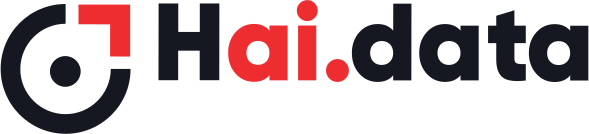- Print
- DarkLight
Data collected for AI is almost of no use without its metadata. Metadata gives aditional details about the dataset collected.
Metadata is filled by the End User the collecting the data. After uploading the data from AIDAC App, the End User logs in to the dashboard and fills the metadata for the project.
From the Metadata page, End User would have an option to choose between multiple projects to fill the metadata.
There are two types of metadata
- System Metadata
- Custom Metadata
System Metadata
AIDAC app automatically generates some of the metadata that doesn't need users help. For instance, file size, Image resolution, video duration, etc. can be automatically generated by the App. AIDAC App generates these metadata and sends them to the AIDAC backend. These metadata items that are automatically generated by the app are System Metadata.
Audio, video and image projects have its own set system metadata entries. Admin Users can can select the desired System Metadata from project configuration menu. Only those selected System Metadata entries would show up on the final metadata sheet that is downloadable from the AIDAC Dashboard.
Custom Metadata
All those metadata entries that needs to be generated manually are called as Custom Metadata. For instance, color and make of a pen, type of a pen, etc. needs to be filled manually and are all called as Custom Metadata. Admin users will have to create those custom metadata entries from project configuration. Those custom metadata entries created bu Admin would show-up to the End Users as columns on the Metadata page from the AIDAC Dashboard. Post uploading the dataset from the App, End Users would be able to fill the Custom Metadata entries from the AIDAC Dashboard.
Dataset would move on to QC only after submitting the metadata
Example
Given below is an example metadata for the Stationeries project.
| S.No. | Task Name | Image Format | Image Resolution | File Size | Color | Make |
|---|---|---|---|---|---|---|
| 1 | Pen | Jpg | 1920x1080 | 546566 | Blue | Camlin |
| 2 | Pen | Jpg | 1920x1080 | 543444 | Blue | Camlin |
| 3 | Pencil | Jpg | 1920x1080 | 644466 | Red | Camlin |
| 4 | Eraser | Jpg | 1920x1080 | 556558 | White | Camlin |
Here, the columns "Task Name", "Image Format", "Image Resolution" and "File Size" are System Metadata and is automatically filled by the platform. The columns "Color" and "Make" are Custom Metadata fields that would be filled by the End User.
The System Metadata is not shown to the End User when filling the data. Task Name and a link to preview the upload is shown in the metadata page, along with the Custom Metadata columns.
System Metadata is not shown to the End User when filling the data.
End Users would have the following button options in the metadata page
- Save Metadata
- Submit to QC
Saving Custom Metadata (As Draft)
When there are very few columns and rows to be filled, the user can directly submit the filled metadata to QC. In case if the user is filling several columns and rows, the user can save the data (as draft), logout from the dashboard and continue with the metadata at a later point of time. The partially filled metadata is saved at the backend and retreived when the user gets back.
Once metadata is submitted to QC, the user will not be able to access the submitted data again.