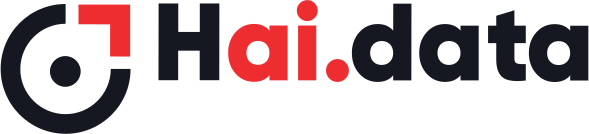- Print
- DarkLight
AIDAC supports live (or real-time) Quality Control (QC). This means that both QC and data collection can happen in parallel. In other words, QC Users can start reviewing the datasets as and when they are uploaded by the End Users.
The QC levels for every project can be customized when creating a project. AIDAC supports upto 3 levels of QC. In every QC level, various users from different entities can be assigned. For example,
L1 - Vendor QC Users & Organization QC Users
L2 - Organization QC Users
L3 - Customer QC Users
QC States
The dataset uploaded can be in any of the following states
- Approved - Approved by QC User
- Rejected - Rejected by QC User
- Pending - Not yet Approved or Rejected by QC User
Batch Size
Batch size defines the size of the uploads that is assigned to the L1 QC. For example, if for an image project If this value is set to 10, then L1 QC would get 10 images at a time for review. From L2 onwards, the number of images would be according to the approved dataset and the Review %.
Reject Reasons
Some of the common reject reasons are made available from a dropdown menu to the QC User. QC users can also enter a custom reject reason when rejecting a dataset. This custom reject reason is made availalbe to all other QC users working on the same project, so that it can be quickly pulled from dropdown, hencing saving time for QC users.
Keyboard Shortcuts
Based on the project size, QC Users might have to work on hundreds or thousands of dataset in day. The QC UI offers several keyboard shortcuts that is more convenient to the QC User and helps in delivering more QC batches in a day.
Finalize QC
QC user will be able to finalize the current batch when all of the states of the datasets in the current QC batch is moved to either Approved or Rejected. QC users can navigate between the datasets and Approve/Reject them several times before finalizing the batch. Once a QC batch is finalized, the batch moves on to the next level and the QC user will not have access to the batch.
Filmstrip View
The QC UI offers a nice filmstrip view so that the QC User can conveniently move between the datasets of the current batch that is being QCed.
Non-Grouping Project
For Non-Grouping projects, the datasets are displayed on the filmstrip view. QC users can navigate between them and Approve or Reject them several times before finalizing the batch.
Grouping Project
For Grouping projects there is an additional folder view displayed in the film strip. Every folder has all of the images or audio of one person (or Group).